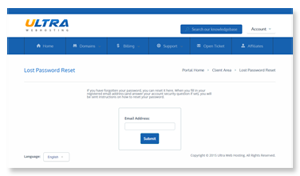
To recover your client area password at Ultra Web Hosting, you can follow these steps:
- Go to the Ultra Web Hosting client area: https://my.ultrawebhosting.com/clientarea.php
- Click on the "Forgot Password?" link.
- Enter your email address in the field provided.
- Click on the "Submit" button.
- You will receive an email with a link to reset your password.
- Click on the link in the email.
- You will be taken to a page where you can enter a new password.
- Enter your new password and click on the "Reset Password" button.
Your password will be reset and you will be able to log in to your client area with your new password.
Here are some additional tips for recovering your client area password at Ultra Web Hosting:
- Make sure you enter the correct email address when you reset your password.
- If you do not receive an email from Ultra Web Hosting, check your spam folder.
- If you still cannot find the email, you may contact Ultra Web Hosting support for assistance.








