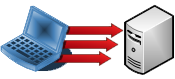
The error message "421 Too many connections (8) from this IP" means that you have exceeded the maximum number of simultaneous FTP connections allowed from your IP address. This can happen if you have opened multiple FTP connections without closing them, or if your hosting provider limits the number of simultaneous connections to prevent server overload.
To fix this error, you can try the following:
-
Close any open FTP connections that you are not using.
-
Limit the number of simultaneous FTP connections in your FTP client's settings.
-
Ultra Website Hosting has a limit of 5 concurrent connections.
Here are the steps on how to limit the number of simultaneous FTP connections in FileZilla:
- Launch FileZilla.
- Click File > Site Manager.
- Select the site that you are having problems with.
- Click the Transfer Settings tab.
- Check the Limit number of simultaneous connections box.
- Enter the maximum number of connections that you want to allow in the Maximum number of connections field.
- Click OK.
Once you have made these changes, try reconnecting to the FTP server. If the error message is still displayed, you may need to contact your hosting provider for further assistance.
Here are some additional tips to help you avoid this error in the future:
- Close any open FTP connections that you are not using.
- Be aware of the maximum number of simultaneous FTP connections allowed by your hosting provider.
- Use a different FTP client that allows you to limit the number of simultaneous connections.








