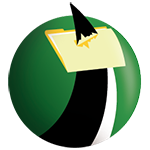
- Open FTP Voyager.
- Click on the View menu and select Options.
- In the File Transfer tab, you will see two settings related to concurrent connections:
- Power Download Threads - This setting controls the maximum number of concurrent downloads that FTP Voyager can make.
- Power Upload Threads - This setting controls the maximum number of concurrent uploads that FTP Voyager can make.
- To change the setting for concurrent connections, enter a new value in the appropriate field.
- Click OK to save your changes.
Here are some additional things to keep in mind when changing concurrent connections in FTP Voyager:
- The maximum number of concurrent connections that you can set with Ultra Web Hosting is 5.
- If you set the Power Download Threads to a value lower than the Power Upload Threads, then the Power Upload Threads setting will be ignored.
- The number of concurrent connections that you can actually use will depend on the resources available on your computer and the FTP server that you are connecting to.
Here are some examples of how you can use these steps to change concurrent connections in FTP Voyager:
- To set the maximum number of concurrent uploads to 5, you would enter
5in the Power Upload Threads field.








