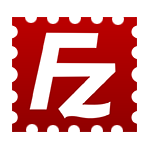
The default number of concurrent connections in FileZilla is 10. To improve our server speeds, Ultra Website Hosting requires this number be set to 5.
To change concurrent connections in FileZilla, you can follow these steps:
- Open FileZilla.
- Click File > Site Manager.
- Select the site that you want to change the concurrent connections for.
- Click the Transfer Settings tab.
- In the Limit number of simultaneous connections section, enter the maximum number of concurrent connections to 5.
- Click OK.
Setting Up and Configuring FileZilla Video:
Click Here








